GetResponse Review 2024: The Pros And Cons You Need To Know
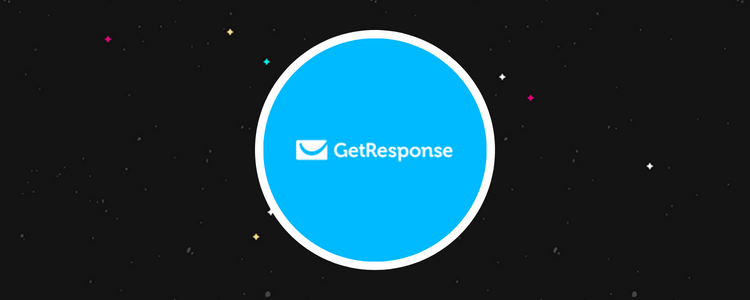
Welcome to our GetResponse review.
GetResponse is one of the most popular email marketing solutions on the market, with over 350k customers worldwide—but is it worth the hype?
To find out, we signed up for GetResponse and tried out everything it had to offer.
In this review, we’ll be telling you everything you need to know about the platform and sharing our honest take on what we think its biggest pros and cons are.
What is GetResponse?
GetResponse is best known as an email marketing platform.
But actually, it’d be more accurate to call it an all-in-one marketing solution—because GetResponse’s feature set goes far beyond email.
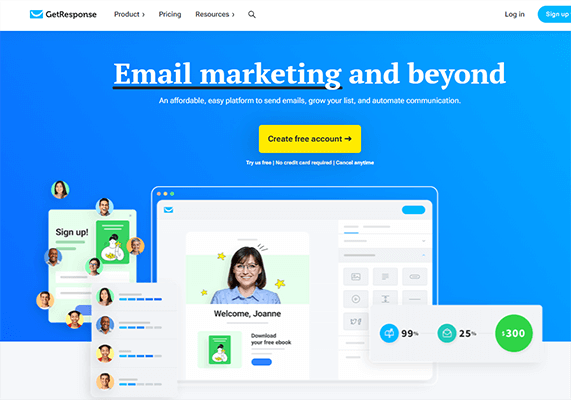
It comes with a raft of tools to help you to build an audience and engage with them at every stage of the customer journey, across multiple marketing channels.
You can start by using GetResponse’s drag-and-drop builder to build all the landing pages, signup forms, and popups you need to get contacts and grow your list.
Then, you can manage your list through GetResponse’s contact management and segmentation tools.
And you can nurture your new subscribers through beautifully designed, AI-powered email newsletters and autoresponders, as well as SMS, web push notifications, live chat, etc. You can even automate communications by building your own visual workflows and sales funnels.
When your contacts are ready to convert, you can turn them into customers with automatic, personalized product recommendations, promo codes, and abandoned cart reminders.
And you can keep track of your performance through digital marketing reports/analytics, then optimize your campaigns through A/B testing and experimentation.
With GetResponse, you can do all of that and more from one platform—no integrations necessary.
Plus, as if that wasn’t enough already, they’re also adding new features all the time. Their newly-released AI email and campaign generator, for example, has taken the platform to a whole new level.
What features does GetResponse offer?
As we’ve just discussed, GetResponse is a very versatile platform that comes with a lot of useful features, like:
- Customizable dashboard
- Email marketing
- Autoresponders
- Website builder
- Landing pages
- Forms and popups
- Contact management
- Ecommerce tools
- Automation
- Conversion funnels
- Chats
- Web push notifications
- Paid ads
- Images
- Webinars
- Reports
- Integrations
We don’t have time to talk about all of these features and what you can do with them in one post. But we’ll be taking a closer look at some of the most important stuff below.
First, let’s check out the dashboard…
Customizable dashboard
The first thing we noticed when we signed up for GetResponse was the dashboard. Unlike most other email marketing platforms, the design isn’t fixed. It’s completely customizable, which is honestly pretty cool.
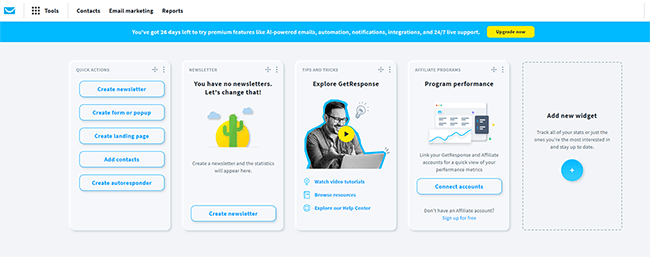
It’s made up of multiple widgets shaped like cards lined up next to each other. Each widget shows you different data/interaction options. You can choose what widgets you want to appear on your dashboard and in what order.
So, for example, you might add the Quick Actions widget, which places five buttons that open up the GetResponse tools you use most often in one card so you can access them quickly.
Next to that, you might add the New Contacts widget, so you can easily check the growth rate of your list over time. You get the idea.
At the top of the page, you can click the Tools icon to open up a dropdown menu.
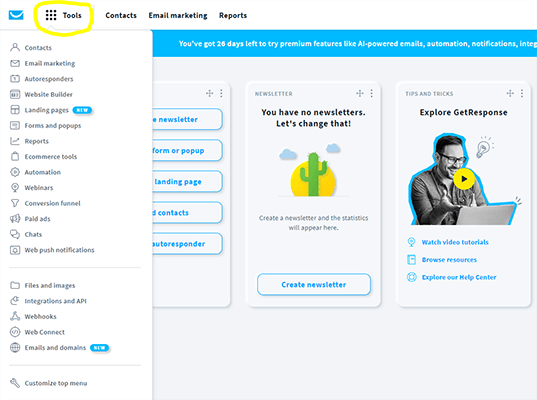
From here, you can access all of the features we listed above. Let’s explore some of them.
Email marketing
GetResponse’s core feature is its Email Marketing tool kit, which you can use to create and schedule newsletters.
To create your first newsletter, click Tools > Email marketing > Create newsletter. Then, select whether you want to design the email yourself or use the new AI email generator.
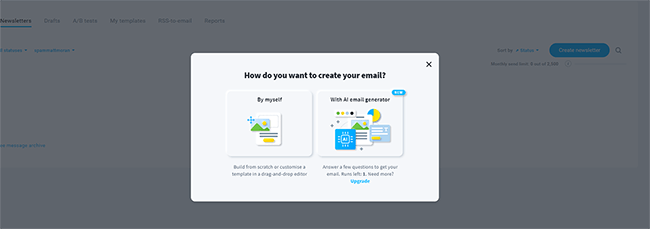
If you select the latter, you’ll just need to answer a few questions to tell GetResponse what your email and business are about, choose a tone, and pick a layout.
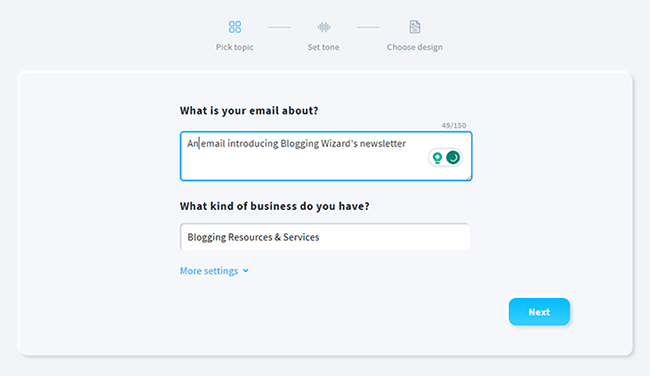
Then, GetResponse’s artificial intelligence engine (powered by OpenAI’s technology) will automatically create it for you from scratch.
We tried it out by asking it to write an email introducing BloggingWizard’s newsletter, and this is what it came back with:
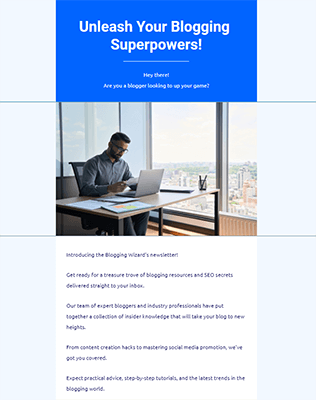
As you can see, it did an incredible job. I was scarily impressed by how accurately it was able to write about BloggingWizard, given that I didn’t tell it anything about what the website is (or even share the URL).
All it had to work with was the brand name, but it correctly figured out that we offer ‘blogging resources’, ‘SEO secrets’, and ‘content creation hacks’ and fit all of that into the email, which was compellingly written.
I can see this being a real game-changer for email marketers. It reduces the time it takes to create a well-written newsletter from hours to under a minute.
Of course, if you don’t want to let AI have all the fun, you can still go about it the old-fashioned way too. Just select By myself when it asks how you want to create your newsletter, and you’ll be brought to this window:
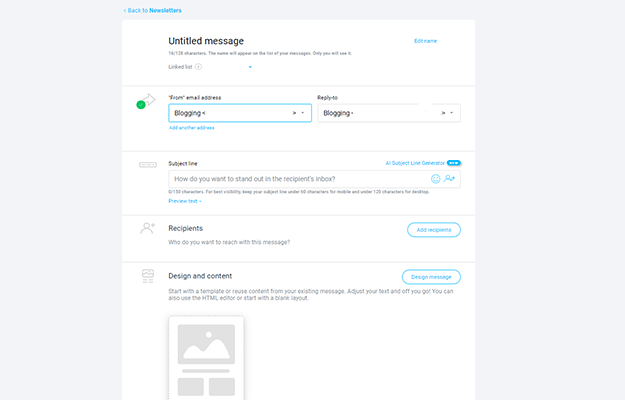
From here, you can set your recipients, email address, and subject line. There’s an AI subject line generator and custom fields for users who want to personalize their subject line text for different recipients.
Then, click Design email, and you’ll be brought to the newsletter template library:
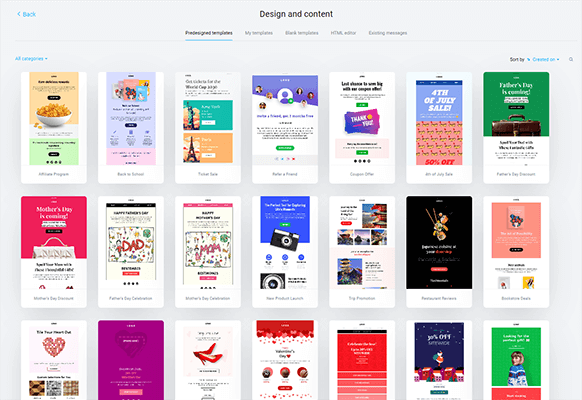
There are over a hundred professional predesigned templates for you to choose from here for all sorts of different types of newsletters. Choose the one that most matches what you’re looking to create to open it up in the drag-and-drop editor:
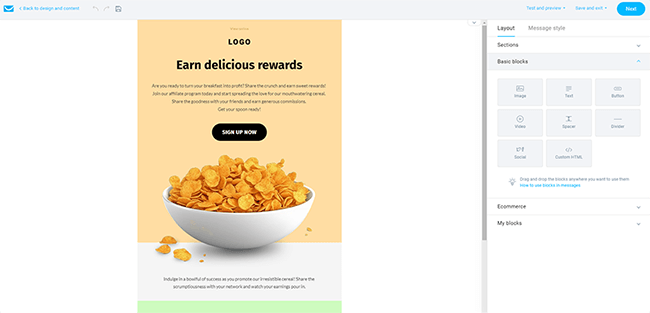
Here, you can customize the design and content of your newsletter. It works like any other WYSIWYG editor: Just drag in content blocks from the toolbar on the right, then rearrange and edit them in the main preview window.
You can also save blocks that you’ve already customized so that you can reuse them in different messages without designing them from scratch every time, which is pretty neat.
When you’re done, hit Next to send your email or schedule it for later.
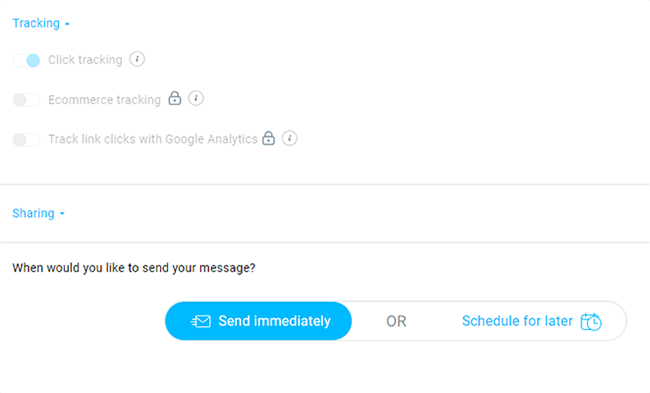
Before you do, you can also turn on Click tracking if you want to keep track of your click-through rates (CTR) and Ecommerce tracking if you want to see what contacts do after they click your links and visit your site.
A/B testing
Another thing you can do from the email marketing toolkit is set up A/B tests.
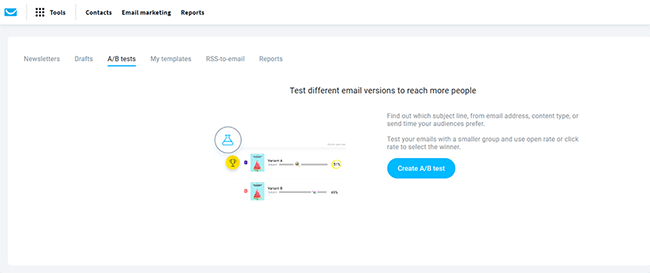
A/B tests allow you to experiment with different subject lines and email content to see what performs best. The idea is that you create two variants of your newsletter, then send out variant A to some of your subscribers (i.e. 50%) and variant B to the rest.
To get started, go back to your dashboard and select Email marketing > A/B tests > Create A/B tests. Then, choose whether you want to test the subject line or content.
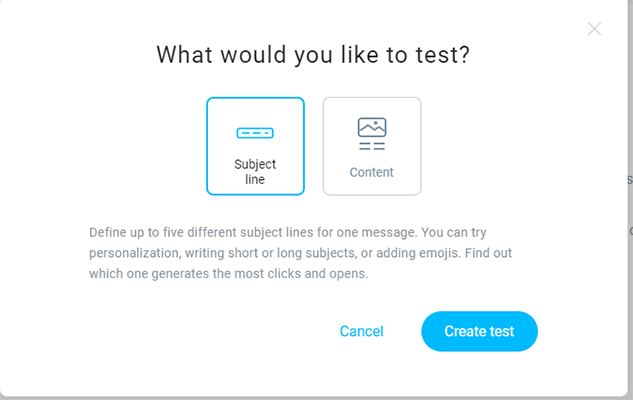
Next, you’ll set up all your variants. If you just want a standard A/B test, you’ll only need to create two versions. But it’s possible to test up to five variants at once for a more complex multivariate test.
RSS feeds
One last feature within the email marketing software we want to mention before we move on is RSS feeds.
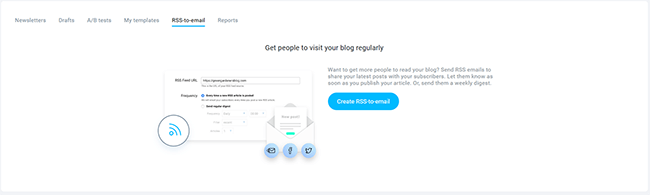
You can use this feature to quickly connect your website blog to GetResponse, and then send out automated newsletters every time a new article is posted to your blog.
Just click Create RSS-to-email to get started, then set up your mailing options.
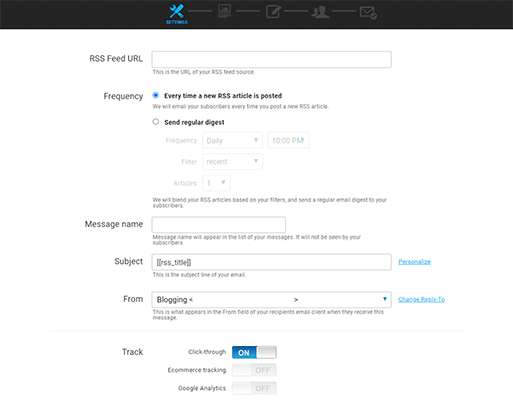
You can control the frequency of the digest, how many articles to include in each email, etc. And you can design how it looks in the editor the same way as you would with regular emails.
Autoresponders & automations
The next tool we’re going to look at is Autoresponders. Again, you can access it via the Tools bar.
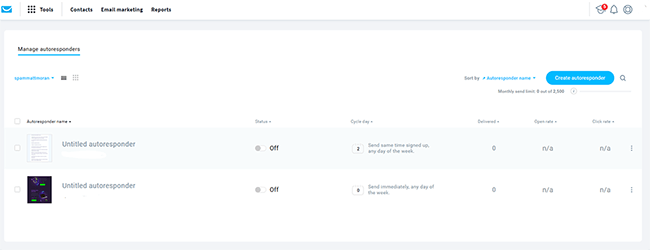
You can use autoresponders to automatically send out emails to your subscribers in response to certain triggers.
To get started, open up the tool and click Create autoresponder. As with regular email newsletters, you have the option of building your autoresponders by yourself or with GetResponse’s generative AI:
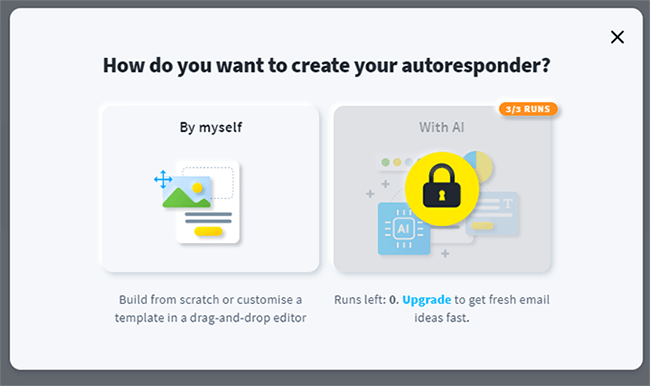
You can choose when you want the messages to go out. For example, if you’re creating a welcome email to greet new subscribers who join your mailing, you can set your autoresponder to go out at the same time as the signup time.
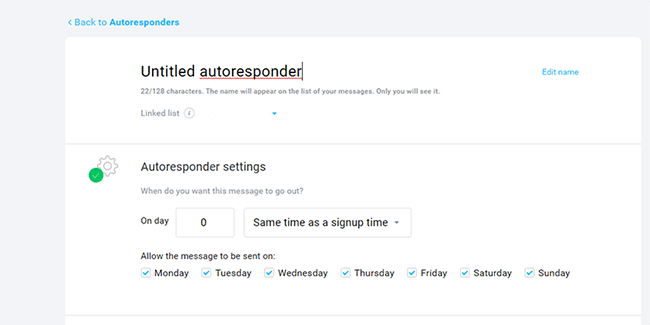
Then, you could set another autoresponder to go out 2 days later with a follow-up discount or promotional offer. You get the idea.
If you’re building a large cycle/series of autoresponders, it’s worth switching to the calendar view by clicking the grid icon.
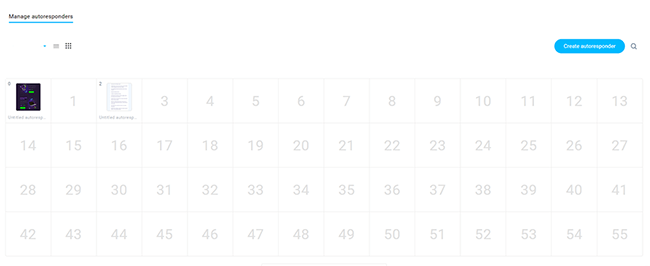
That way, you can quickly see when all of the autoresponders you’ve created are scheduled to be sent and fill in any gaps in the cycle by clicking the date you want to add a new one to.
Workflows
Autoresponders are very simple automations. If you want to build more sophisticated automations, you can use the Workflows tool.
Click Tools > Automation > Create workflow to get started.
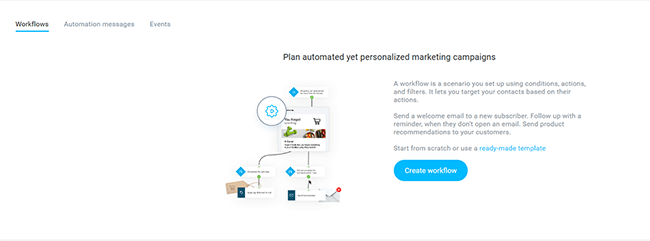
Next, you can select a template based on the kind of automation you want to create.
There are templates for win-back campaigns, list cleaning automations, webinar promotion email series, abandoned cart reminders, post-purchase follow-ups, and dozens more.
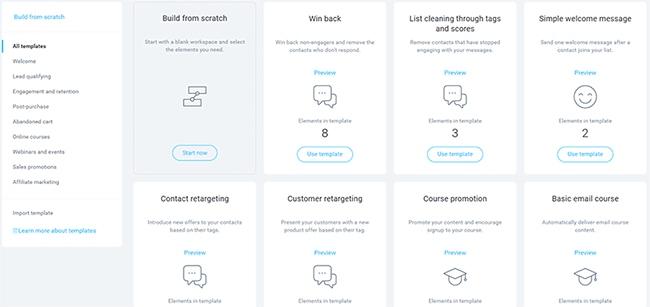
You can customize any of these templates in the Automation Creator or just start from scratch. It looks a little scary at first glance, but it’s not as complicated as it seems.
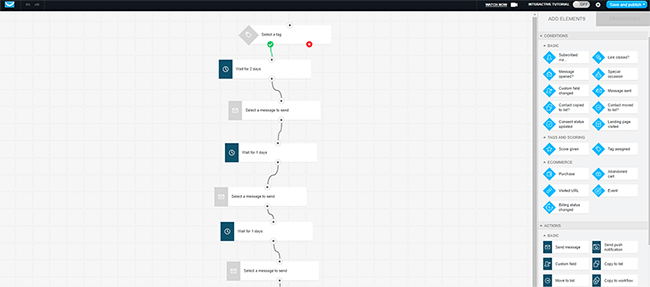
You just chain up Conditions (triggers that cause automations to run) with Actions (the thing you want to do when the condition is met) and Filters (elements that allow you to narrow down the groups of contacts that move through your workflows).
Website builder
You can use GetResponse to build your entire website from the ground up. To get started, go to Tools > Website builder > Create website.
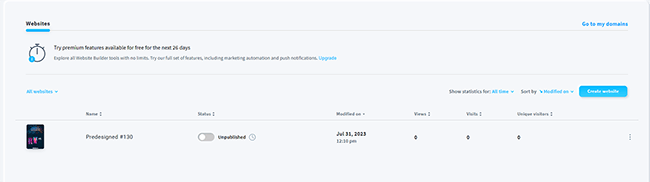
Once again, you can choose to do it yourself with the help of ready-made website templates or enter some conversational prompts and let the AI-powered builder create it for you.
The website template catalog is huge. There are over 100 professionally-designed themes for pretty much every niche you can think of.
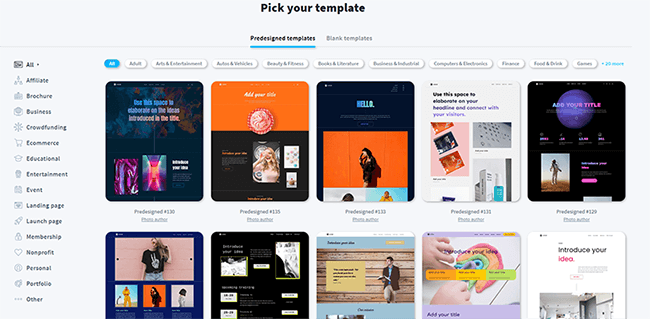
Click on any template to open it up in the drag-and-drop website builder.
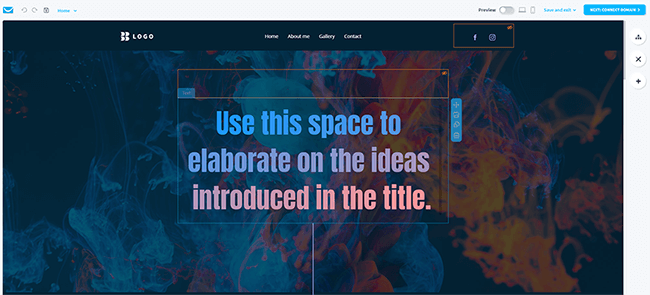
It works the same way as the email newsletter editor. The page is made up of sections and elements. You can move these around the page by dragging them. Or you can click on them to change their settings, content, and design.
You can click the + button on the right to add new elements, including text blocks, images, video blocks, dividers, buttons, forms, product boxes, etc.
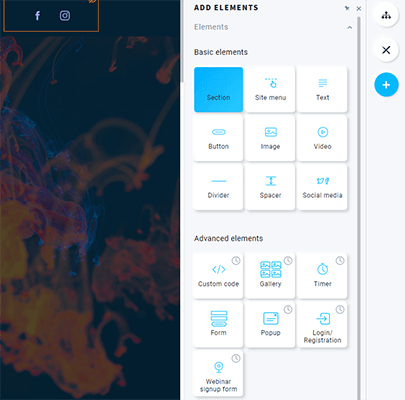
Above the + button in the sidebar, you’ll see two other buttons. One lets you quickly change global design elements. The other lets you manage your website pages.
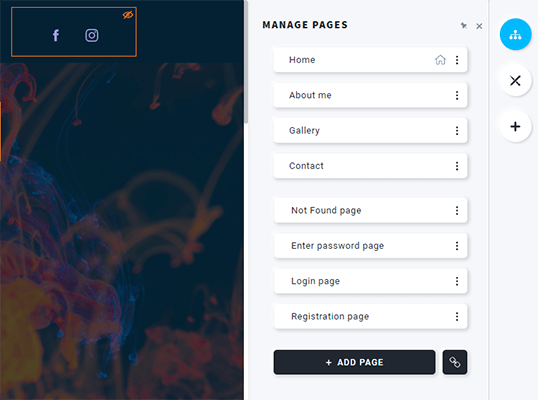
By default, you should have a bunch of common pages like a homepage, about page, gallery, contact page, registration/login pages, etc. But you can add as many more as you want. Click on any page to switch over to it in the editor.
Once you’re done building your site, you can preview it in both desktop and mobile views. Then, click Next to publish it.
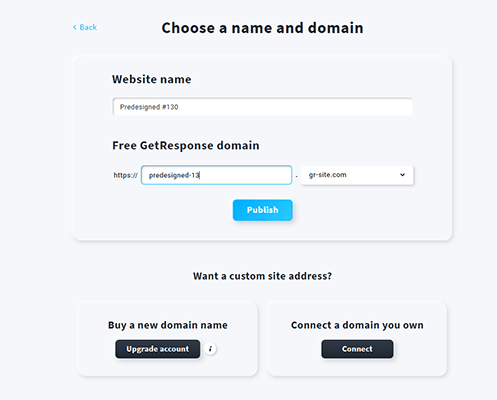
Before you publish, you have the option of connecting your site to your own domain. Alternatively, you can just publish it under a free GetResponse subdomain.
Landing pages, forms, and popups
If you don’t need a whole website, you can build individual landing pages, forms, and popups instead and use them to collect leads.
Just select Landing pages or Forms and popups from the Tools bar to get started.
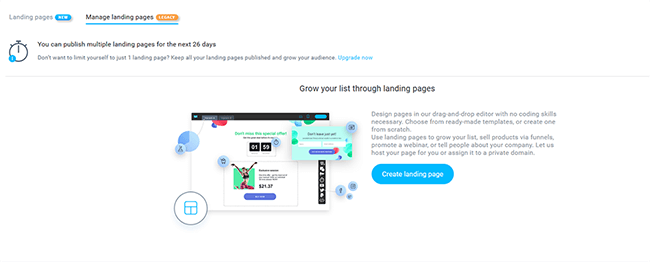
As with the website builder, you have dozens of templates to choose from for all of the above, which are fully customizable in the drag-and-drop editor.
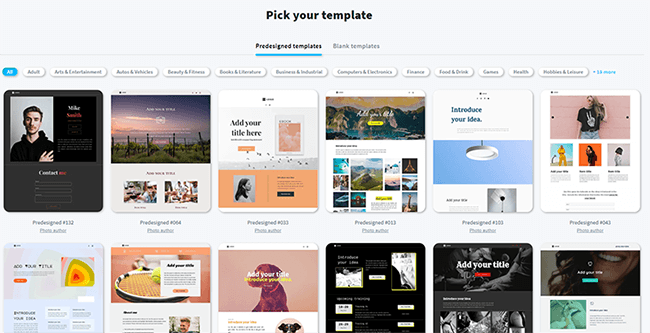
And you get flexible publishing options. Landing pages can be hosted in a GetResponse subdomain or published on your own private domain.
Forms, popups, and notification bars can be embedded directly on your site or displayed as triggered popups.
Contact management
Your landing pages, forms, and popups can help you to collect new subscribers and build your mailing list. And you can manage that list through the Contacts tool:
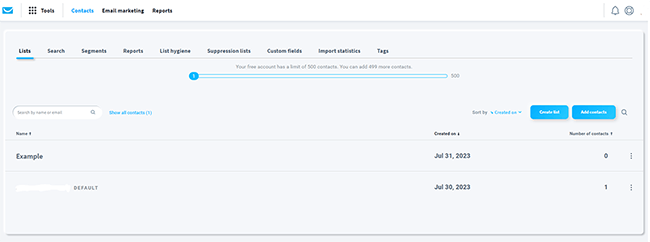
From here, you can separate your list up into Segments, allowing you to run more well-targeted email campaigns.
You can also perform general list maintenance. Click the List Hygiene tab, and you can quickly delete inactive contacts to keep your deliverability rate top-notch. Plus, set up blocklisting rules and more.
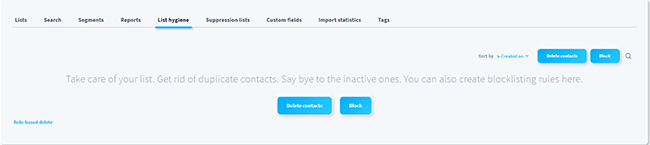
Under the Lists tab, you can see a running list of all your contacts and search for individual subscribers by name or email.
You can open up any contact to bring up information that you have stored for them, like their activity, subscription details, name, phone number, etc. And add/amend things like tags, notes, notification permissions, and so on.
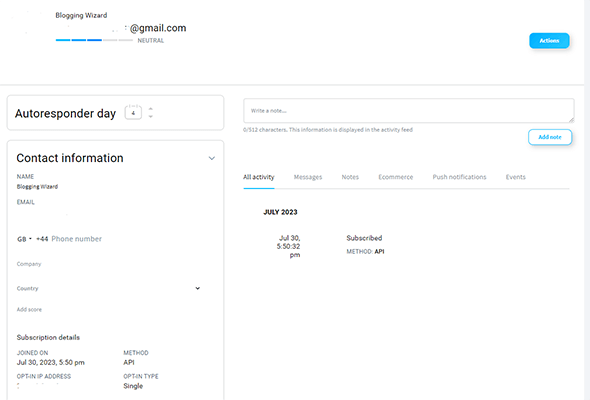
If you have an existing list of subscribers that you want to import, click Add contacts. You can then either add contacts manually, one by one, by entering their details, or you can add them in bulk by uploading a file or pasting them in rows.
Ecommerce tools
GetResponse also comes with a bunch of useful ecommerce features that store owners can use to drive more sales.
To use them, you’ll first need to connect your store to the platform, which you can do by clicking Tools > Ecommerce tools > Connect now.
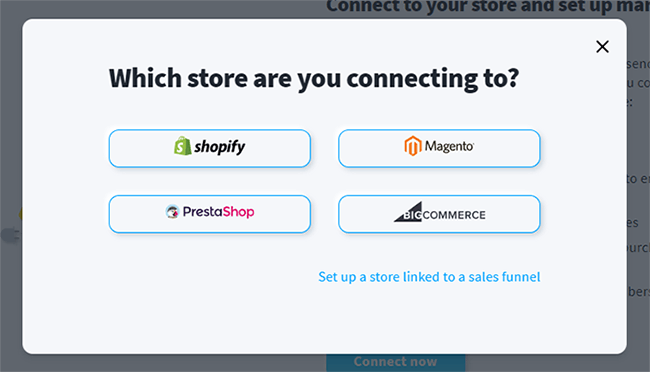
GetResponse integrates natively via plugins with the most popular ecommerce solutions: WooCommerce, Shopify, BigCommerce, Magento, and PrestaShop. But if you built your store using a custom solution, you can also connect through the API.
Once you’ve hooked it up, you’ll be able to do things like:
- Create and distribute promo codes to attract more customers
- Send out personalized product recommendations to your contacts to encourage repeat purchases
- Set up abandoned cart emails to boost your conversion rates
- Send out automated transactional emails like order confirmations
- Track ecommerce statistics
- Segment your list based on their purchases and other customer data.
Other features
We’ve barely scratched the surface of GetResponse so far.
There are lots of other tools we don’t have time to explore in detail. So instead, here’s a very brief overview of some of the other features worth knowing about:
- Conversion funnels. Build campaign funnels that grow your lists, generate sales, boost brand reputation, drive webinar signups, etc.
- Chats. Add a chat box to your website and landing pages to engage with your customers and offer better customer support.
- Reports. Keep track of your performance through analytics and generate reports with all the most important metrics and KPIs.
- Webinars. Run live and on-demand webinars through GetResponse to establish yourself as an expert in your niche and grow your audience.
- Web push notifications. Deliver notification messages to people who opt-in after visiting your site with offers, reminders, etc.
- Paid ads. Create, run, and manage your paid ad campaigns on Google, Facebook, and Instagram through your GetResponse account.
How much does GetResponse cost?
GetResponse offers four different plans for customers to choose from: Free, Email Marketing, Marketing Automation, and Ecommerce Marketing. You can choose the plan that best fits your intended use case.
The Free plan comes with all the basic email marketing features, as well as the website, form, and popup builders. However, users are subject to restrictive usage limits and can’t have more than one landing page or 500 contacts, or send more than 2,500 newsletters per month.
The Email Marketing plan starts from $19/month. It comes with everything included in the free plan, plus unlimited landing pages and monthly email sends. It also comes with a bunch of premium features for email marketing, including AI email generation, autoresponders, A/B testing, and more.
The Marketing Automation plan starts from $59/month. It comes with everything on the Email Marketing plan plus more advanced automation-focused features, including webinars, advanced segmentation, contact scoring, sales funnels, marketing automation, and event-based automation.
The Ecommerce Marketing plan is the top-tier plan. It starts from $119/month and comes with everything in the previous plans, plus eCommerce-focused features for online store owners. That includes ecommerce segmentation, abandoned cart recovery, product recommendations, quick transactional emails, web push notifications, and more.
In addition to the above, GetResponse also offers the Max and Max2 plans for mid and large companies that need more users, better support, and enterprise-focused features. You’ll need to get in touch with their sales team for a quote.
Note: GetResponse pricing model is based on contacts, so the price you pay will depend on the number of contacts in your list. The prices given above are based on 1,000 contacts, but you’ll pay more for larger lists. Discounts of up to 30% are also available when you sign up for a 12-month or 24-month plan.
GetResponse pros and cons
Now we’ve had the chance to explore everything GetResponse has to offer, here’s what we think the platform’s main pros and cons are.
GetResponse pros
- Generative AI capabilities. Our favorite thing about GetResponse is its AI-powered tools. They make it easy to instantly create amazing emails, landing pages, websites, autoresponders, and more in a couple of clicks, without having to write any copy or do any of the design work yourself. For busy marketers, this level of time-saving is a real game-changer.
- All-in-one platform. We like how broad GetResponse’s feature set is. It’s a true AIO platform and gives you everything you need to run your entire marketing campaigns in one place, so you don’t need to piece together a bunch of different tools and software.
- Easy to use. GetResponse is one of the most beginner-friendly platforms we’ve tried. Everything is super intuitive and easy to get the hang of, from building your website/landing pages to designing emails and automation sequences.
- Customizable dashboard. GetResponse’s customizable dashboard is a really nice touch. It’s a small thing, but it makes a big difference to the user experience. And it’s something you don’t get with most competitor platforms.
- Excellent deliverability. GetResponse claims to have a 99%+ deliverability rate thanks to its strong seller reputation, which is pretty good.
GetResponse cons
- The website & landing page builder aren’t very flexible. GetResponse’s landing page and website editors do the job, but they can’t compete with dedicated landing page builders like Leadpages, Landingi, Unbounce, etc., or with true CMS solutions like WordPress.
- It can get expensive. GetResponse is pretty affordable for users with a small list. But as your list grows, it gets expensive quickly. For example, if you have over 100,000 contacts, expect to pay upwards of $400/month even on the lowest-priced plan.
- More advanced features are only included in higher-tier plans. If you only have 1,000 contacts, there’s a pretty steep jump in price from the Email Marketing plan to the higher-priced Marketing Automation and Ecommerce Marketing plans. But unfortunately, many of GetResponse’s best features are only included in the more expensive plans.
GetResponse alternatives
Not sure if GetResponse is the right solution for your business? Here are some other email marketing services that you might want to check out:
- MailerLite | Our review — Our top pick for the overall best email newsletter software. Like GetResponse, it has an all-in-one toolkit with everything you need to run your marketing campaigns from start to finish.
- Moosend | Our review — A marketing and automation platform that stands out for its ease of use. It comes with a newsletter editor, email marketing tools, CRM, automations, landing pages and forms, and more.
- ActiveCampaign | Our review — An email marketing and sales solution that stands out for its advanced automation features.
Final thoughts on GetResponse
That concludes our honest review of GetResponse.
Overall, there’s a lot we liked about GetResponse.
Its broad feature set makes it a good choice for email marketers who are looking for an all-in-one solution that can do it all.
And its built-in generative AI capabilities mean it’s perfect for beginners who want an easier way to design emails that convert, as well as marketing teams/agencies that want a faster way to build and manage campaigns for their clients at scale.
If you have a lot of subscribers in your list, it’s a little pricey. But if you have the budget for it, you may find the extra features end up saving you money when compared to other tools.
If you’re still not sure whether or not it’s right for you, we’d recommend trying it out for yourself. You can click the button below to sign up for a free trial.
Disclosure: Our content is reader-supported. If you click on certain links we may make a commission.
